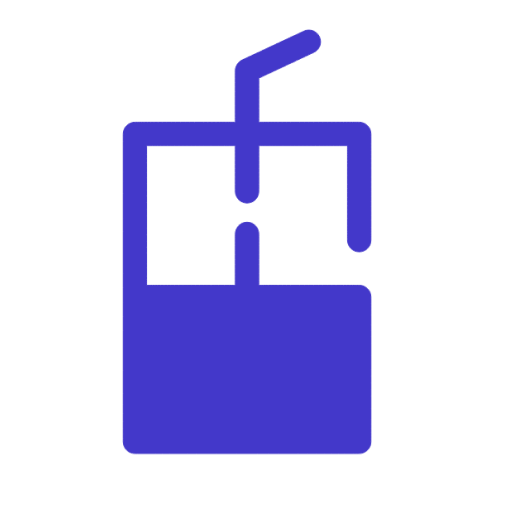Backconnect in a browser
Browser extensions
We recommend setting up a backconnect proxy in the SwitchyOmega browser extension. It's supported on Firefox as well as Chrome and other browsers derived from it.
SwitchyOmega supports proxy profile creation, which means that the username and password can be entered and saved before the connection attempt.
Please refer to our SwitchyOmega setup guide to install the extension.
The FoxyProxy extension supports this functionality as well. Find the setup guide.
Backconnect Firstly, check out our backconnect documentation to understand how it works:
Backconnect overview and examples
Building a backconnect proxy
Setting up We are skipping to the Step 3 of the SwitchyOmega setup guide.
In this example, we are going to create a profile for a 30 minute sticky proxy that is going to return IPs from Nashville, TN, United States.
Creating a new profile:
586 New Profile creation screen
Server and Port Set the Protocol to HTTP. When using backconnect, the server will always be gate.smartproxy.com, and the port will always be 7000. The location and the session type of the proxy are going to be specified in the username.
844 Server and Port
Backconnect authentication Click on the lock icon to the right of the Port input field to access the authentication window:
184 Authentication
This is where the magic happens. A username like this is going to be used as an example:
user-SPuser-country-US-city-Nashville-session-nashville30-sessionduration-30
Refer to the backconnect overview and the guide to learn how to make a username for the location you need.
310 Proxy Authentication
Make sure to save and apply the changes to the profile.
332 Apply changes
📘 Sessions
Use a different session variable for each profile you create to make sure that two profiles do not receive the same IP address.
Usage Clicking on the SwitchyOmega icon will list all of the created profiles.
We are going to click on the US Nashville Sticky 30 profile we have created to turn it on.
237 Profiles
Finally, we check the IP address on https://ipinfo.io to make sure that the proxy works.
541 Check the IP address on https://ipinfo.io
📘 Note: Whitelisted IP
Make sure that your IP address is not whitelisted on our dashboard. A browser will ignore your backconnect username and will authenticate using the whitelisted IP instead.